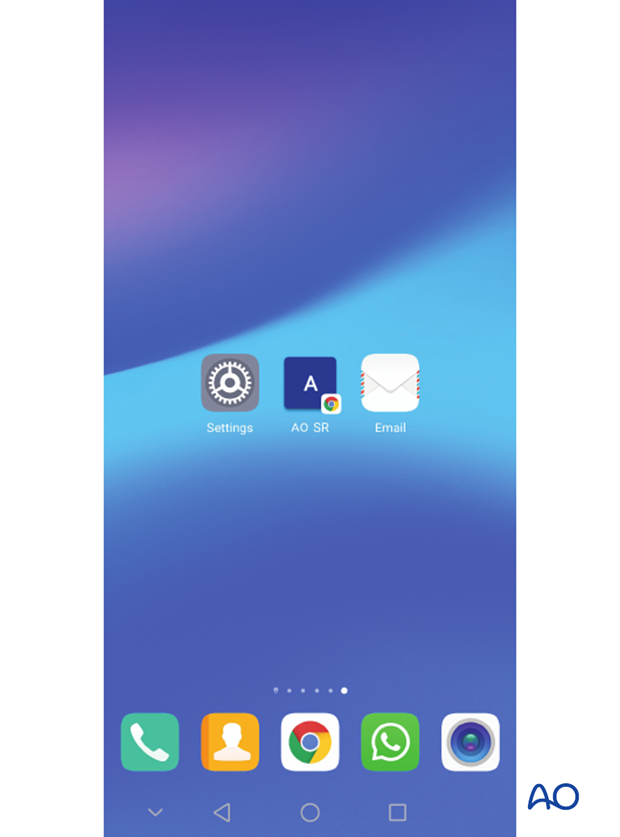Using the AO Surgery Reference like an app
1. Introduction
If you want to have an icon for the AO Surgery Reference on your mobile device and use it like an app, this is easy to achieve.
The exact procedure will depend on your browser and your operating system, so if the description below is not appropriate, perform a web search for “how to save a web page to the home screen on…” and then add the name of your browser/device.
2. iPhone and Safari
- Go to the page you want to use as the starting page
- On the bottom bar in the Safari browser, select the share icon (the square with an arrow pointing up)
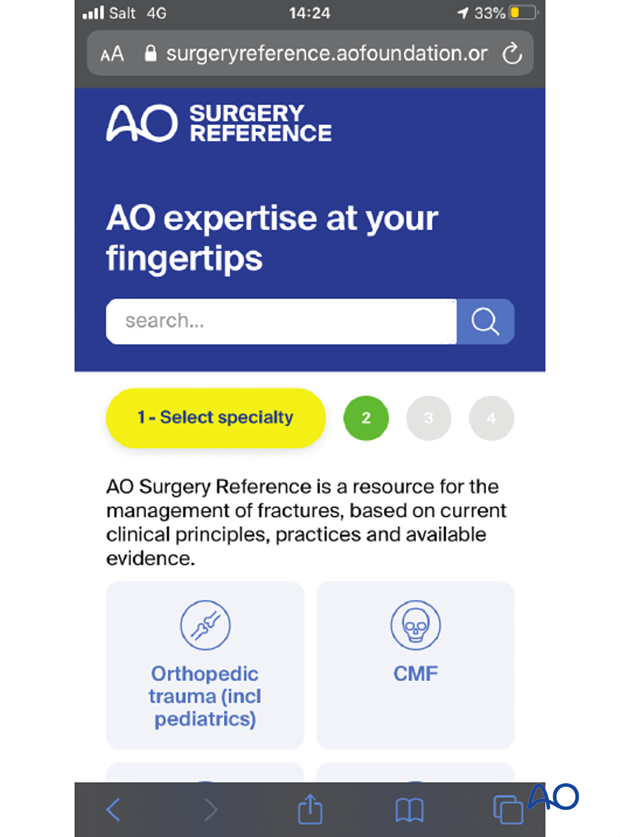
- Select “Add to home screen” on the resulting menu
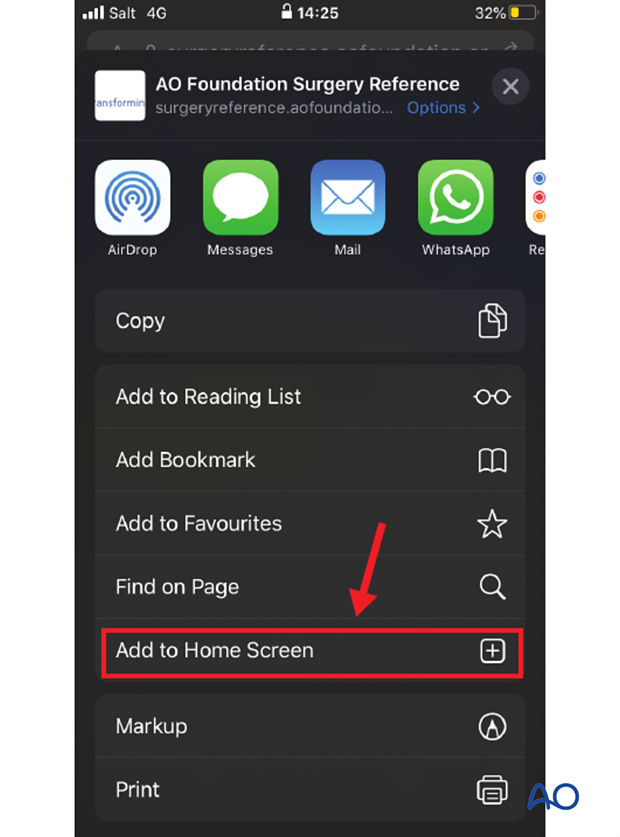
- Rename the shortcut with your name of preference, eg, AO SR
- Select “Add” on the top right
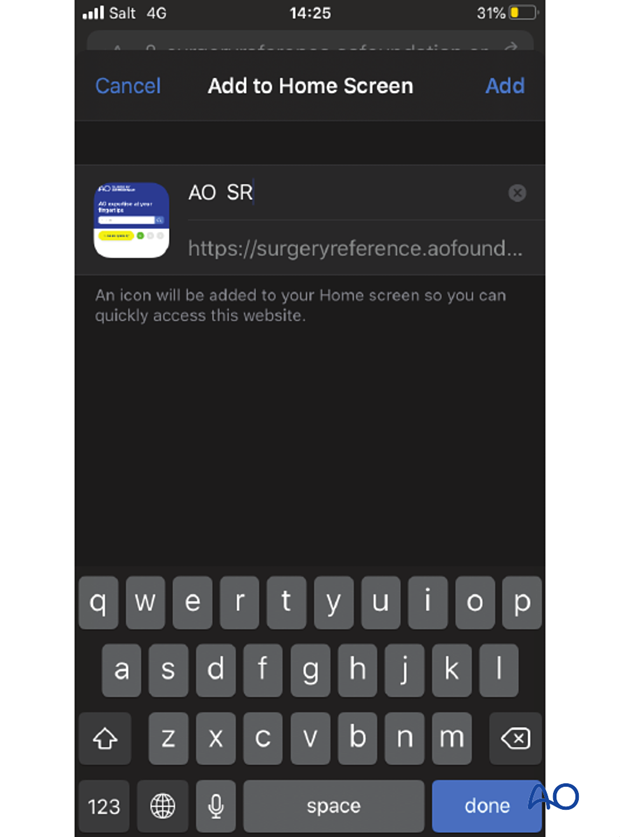
An icon with the AO Surgery Reference logo is now placed on the home screen of your mobile device, just as if you had an app.
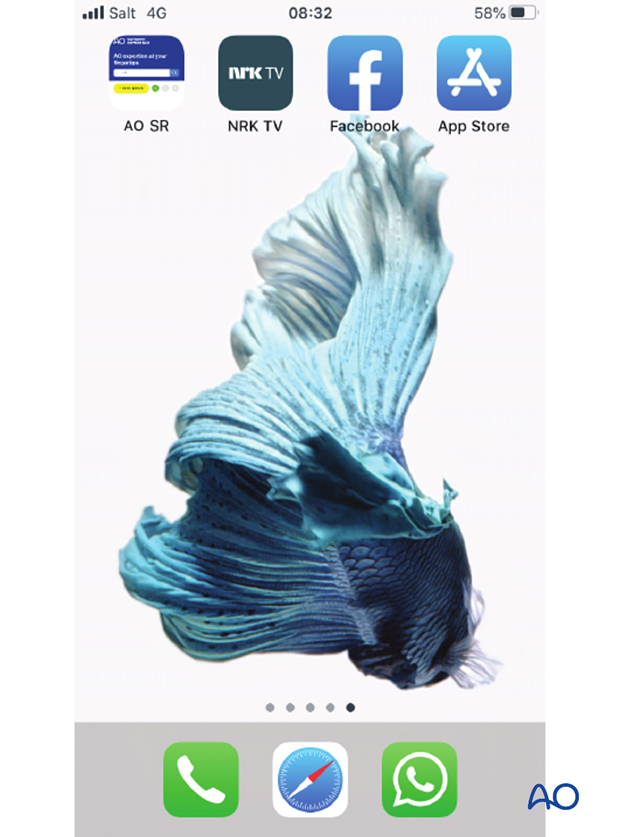
3. Android and Google Chrome
- Go to the page you want to use as the starting page
- Tap on the “three dots” menu icon on the top right
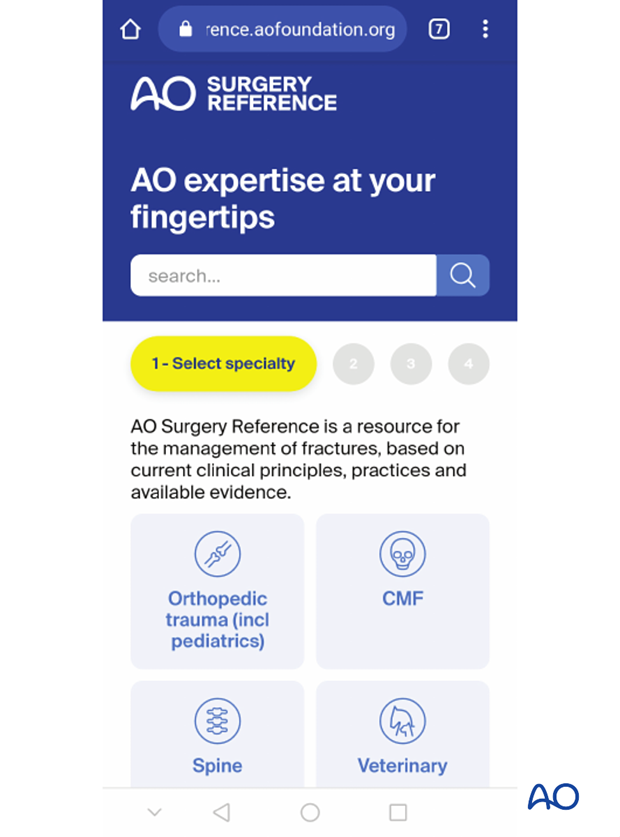
- Select “Add to home screen” on the resulting menu
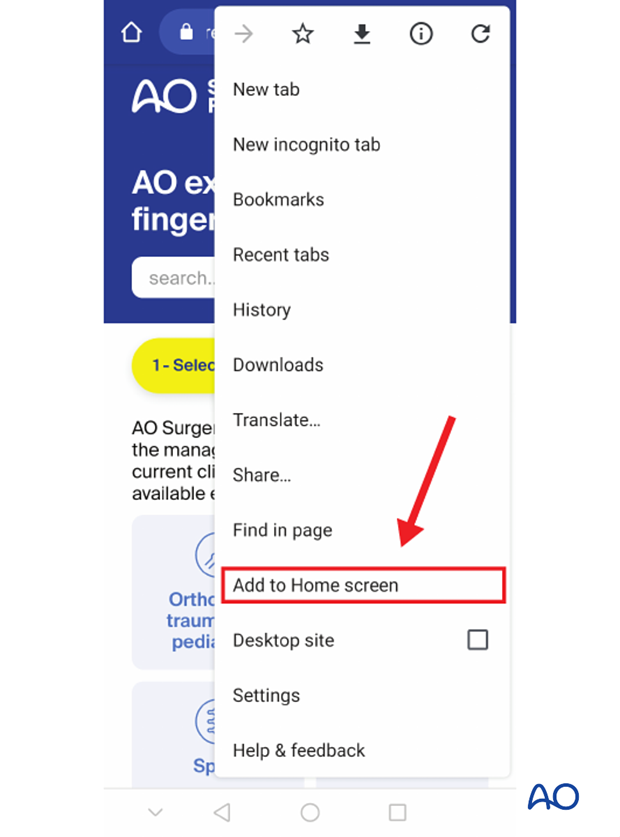
- Rename the shortcut with your name of preference, eg, “AO SR”
- Select “Add”
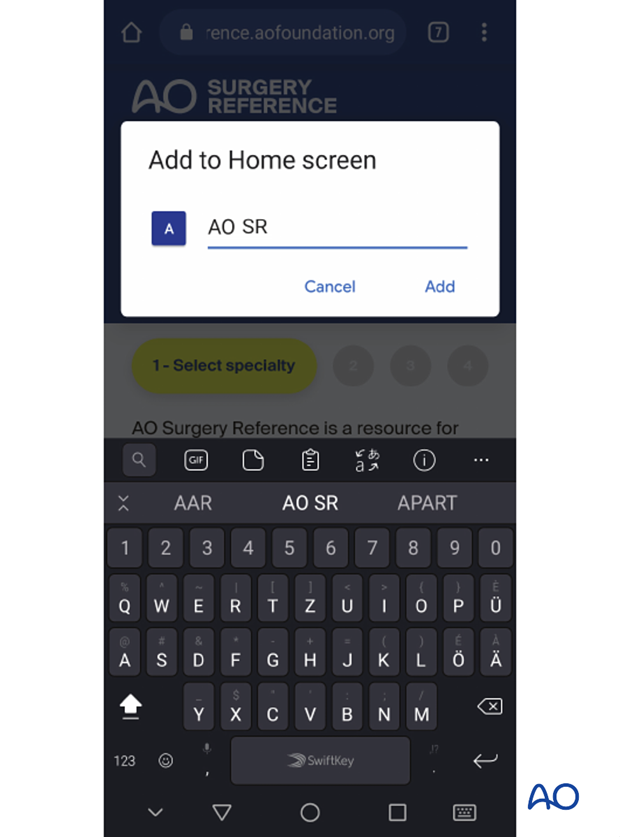
An icon with the AO Surgery Reference logo is now placed on the home screen of your mobile device, just as if you had an app.